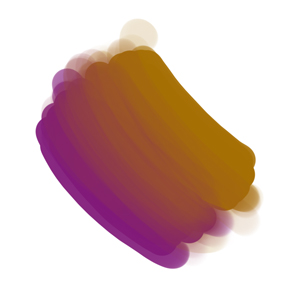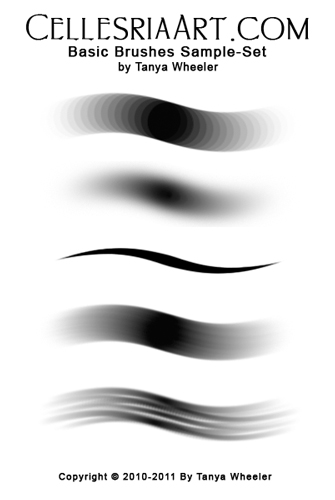Introduction
These are some basic techniques that I often use for blending in Photoshop. There are many ways to blend, it really all depends on the type of blend that you want and the type of texture you want to achieve. Out of my many blending techniques these are the ones I use most often.
The Brushes that I used for this tutorial are available in the resources page.
colors
First I start with two colors that I want to blend so I block them in with a basic round brush.
Rough Strokes
With the same round brush I start making some light strokes switching between colors often using the eye dropper tool. If you want to try and blend with the round brush you can lower the opacity or flow if you wish – This can make it easier to blend and add color variation though I personally don’t lower them much.
Air brush blend
An air brush is easy to blend with and gives the smoothest result. Great for painting elements that are perfectly smooth. Not good to use too often or for everything.

Spotted brush blend
A spotted brush is great for blending many things since it leaves a nice texture and adds a lot of color variation. Great for blending skin colors and adding texture.
Round Texture brush blend
This is one of my favorite brushes at the moment. A great multi-tasker since it can be used for pretty much anything. For blending it gives a smooth result with a subtle texture depending on how long you work with it. For a more painterly/rough result you can work over the area less and on 100% opacity and flow. For a more smooth result you can lower the opacity or flow. Lowering the flow of this brush will produce marks with fine lines and it then works a bit like a spotted brush.

Smudge tool blend (with spotted brush)
The smudge tool can also be used for blending though I don’t prefer to use it much for blending due to the fact that it can produce a cold flat blend at times. When blending with this tool using a spotted brush its helpful to paint in a cross-hatching like motion to interweave and blend the colors. I prefer to use this tool mostly for adding special effects and textures.

Mixer brush blend (with basic round)
The mixer brush tool is a cool new feature of Adobe Photoshop CS5. It’s a bit like the smudge tool with more options. it’s wonderful for painting and blending and can create a wide variety of different blends depending on the settings and brushes you use with it. It’s great to use for achieving a painterly look and will give you more of an effect and feel similar to traditional painting like the wonderful brushes in Corel Painter do. It can also sometimes produce a flat looking blend as well (like the smudge tool depending on how you use it) and can be a bit clumsy or slow to use at times as well depending on your settings and your computer. My comp still needs some updates so sometimes my mixer brushes process slowly because of this. Reducing the spacing of the brushes helps to speed them up.